How to Submit Supporting Documents to SARS
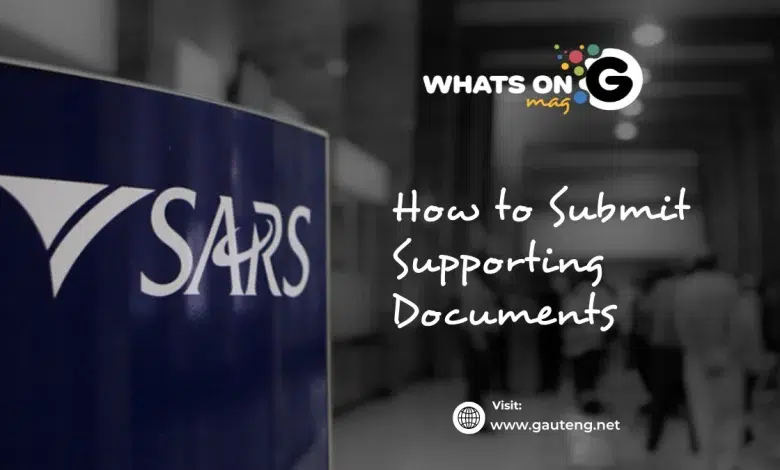
Submitting supporting documents to the South African Revenue Service (SARS) is an important part of managing your tax affairs. Whether you respond to a SARS request or proactively submit documentation to support your tax returns, you can ensure SARS receives your information promptly and securely by following the correct process. This guide explains how to submit supporting documents to SARS efficiently.
ALSO READ: How to Register for SARS eFiling in Under 10 Minutes
When Do You Need to Submit Supporting Documents?
SARS may request supporting documents for various reasons, including:
- Verification of income or deductions claimed on your tax return
- Proof of identity or address
- Documentation related to tax disputes or audits
- Evidence for tax credits, exemptions, or rebates
Responding accurately and on time helps avoid delays in processing your tax affairs.
Accepted Methods for Submitting Documents
SARS offers several secure channels for submitting supporting documents:
1. SARS eFiling Portal
The most convenient and preferred method is via the SARS eFiling platform.
- Log in to your eFiling account at www.sarsefiling.co.za.
- Navigate to the “Correspondence” or “Documents” section.
- Select the relevant request or tax return and upload the required files.
- Ensure documents are clear, legible, and in accepted formats such as PDF, JPEG, or PNG.
- Submit and keep a copy of the confirmation for your records.
2. SARS Branch Offices
If you prefer, you can submit physical copies at your nearest SARS branch.
- Visit a SARS branch during working hours.
- Bring the original documents along with copies.
- Submit the copies to the SARS official and request a stamped receipt as proof.
- It is advisable to keep originals safe and only submit copies unless originals are specifically requested.
3. Email Submission (Where Applicable)
For certain cases, SARS may allow document submission via email.
- Use the official SARS email address provided in the correspondence.
- Attach scanned copies of the documents in supported formats.
- Include your tax reference number and contact details in the email.
- Confirm receipt with SARS if possible.
Tips for Successful Document Submission
- Respond promptly: Submit documents within the specified timeframe to avoid penalties.
- Check document quality: Ensure scans or photos are clear and complete.
- Label files appropriately: Use descriptive file names to help SARS identify documents easily.
- Keep copies: Always retain copies of all submitted documents and correspondence.
- Follow SARS instructions: Carefully read any communication from SARS to understand exactly what is required.
RELEVANT ARTICLE: Step-by-Step Guide to Submitting Your SARS Tax Return on eFiling
What Happens After Submission?
Once SARS receives your documents:
- They will be reviewed and matched to your tax profile or query.
- You may receive further communication if additional information is needed.
- Proper submission helps speed up assessments and refunds.
- Incomplete or unclear documents may delay processing.
Common Documents Requested by SARS
- Payslips and employment contracts
- Bank statements and investment certificates
- Medical aid statements and receipts
- Proof of residence or identity documents
- Business invoices and expense receipts
CHECK OUT: Two Types of South African Taxpayers at Risk: What You Need to Know About SARS Scrutiny
Convenient Compliance
Submitting supporting documents to SARS is straightforward when you follow the correct procedures. Using the SARS eFiling portal is the fastest and most secure method, but physical submission at branches remains an option. Timely and accurate document submission helps ensure your tax matters are handled efficiently and reduces the risk of complications.
For more detailed guidance, visit the official SARS website or contact SARS directly.



